Getting started with Thinkertags is simple. This guide walks you through claiming your first Thinkertag and setting up your account in just a few minutes.
The most important
- Scan your Thinkertag with your phone camera
- Create an account with email and password
- Verify your email and customize your tag
- All future Thinkertags automatically link to this account
What You'll Need
Before you begin, make sure you have:
- Your Thinkertag (the physical QR code tag)
- A smartphone with a camera
- An email address for account creation
- 2-3 minutes of time
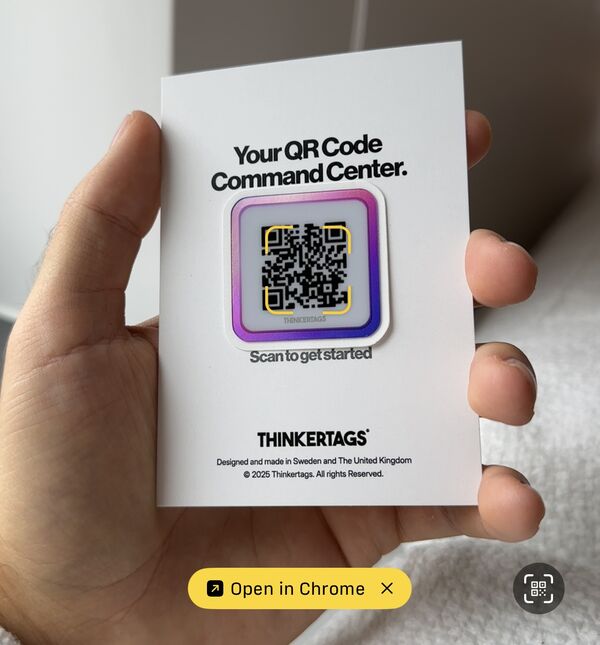
Step 1: Scan Your Thinkertag
Take out your smartphone and open the camera app. Point it at the QR code on your Thinkertag. You'll see a notification appear at the top of your screen - tap it to open the Thinkertags page.
Pro tip: You don't need to download any special app. Your phone's built-in camera can scan QR codes directly.
Step 2: Start the Setup Process
Once the page loads, you'll see an overview of what Thinkertags can do. Click the "Try Now" button to begin claiming your tag.
This is where you'll create your Thinkertags account - the same account you'll use for all your future Thinkertags.
Step 3: Create Your Account
You'll be prompted to enter:
- Email address: This will be your login username
- Password: Create a strong, secure password
After entering your credentials, click "Continue" to proceed.
Step 4: Customize Your First Tag (Optional)
At this stage, you have the option to:
- Set a tag name: Give your Thinkertag a memorable name (e.g., "Laptop", "Keys", "Backpack")
- Configure a redirect: Set where people should be directed when they scan this tag
Don't worry if you want to skip this for now - you can always change these settings later. Just click "Continue" to move forward.
Step 5: Verify Your Email
Thinkertags will send a verification code to the email address you provided.
- Open your email inbox
- Look for the verification email from Thinkertags
- Copy the verification code
- Paste it into the verification field on the Thinkertags page
Click "Save" to complete the verification.
Step 6: You're All Set!
Congratulations! You've successfully:
- Created your Thinkertags account
- Claimed your first Thinkertag
- Verified your email address
You'll now see your Thinkertag dashboard with your newly claimed tag displayed.
What's Next?
Now that you've claimed your first Thinkertag, you can:
Customize Your Tag Settings
Click on your tag to access additional options:
- Change the tag name
- Update the redirect URL
- Enable advanced features like location tracking
- Set up notifications
Add More Thinkertags
When you're ready to claim additional Thinkertags:
- Simply scan your next Thinkertag with your phone
- The system will detect you're already logged in
- The new tag will automatically be added to your existing account
No need to create a new account - all your Thinkertags will be managed from one central dashboard.
Explore Advanced Features
Thinkertags offers powerful features beyond basic QR codes:
- Asset tracking: Monitor the location of your items
- Analytics: See when and where your tags are being scanned
- Multi-user access: Share tag management with team members
Common Questions
Q: Can I change my tag name later? A: Yes! You can change your tag name, redirect URL, and all other settings at any time from your dashboard.
Q: What if I don't receive the verification email? A: Check your spam folder. If you still don't see it, you can request a new verification code from the setup page.
Q: Can I use the same account for multiple Thinkertags? A: Absolutely! That's the recommended approach. All your Thinkertags will be accessible from one account.
Q: Is there a limit to how many Thinkertags I can have? A: No, you can claim and manage as many Thinkertags as you need from a single account.
Need Help?
If you run into any issues during the setup process or have questions about your Thinkertags account, our support team is here to help. Visit thinkertags.com for more resources and documentation.
Dynamic QR Code Stickers
Our mission is to make beautiful and scratch resistant QR code stickers that are dynamic and last a long time.
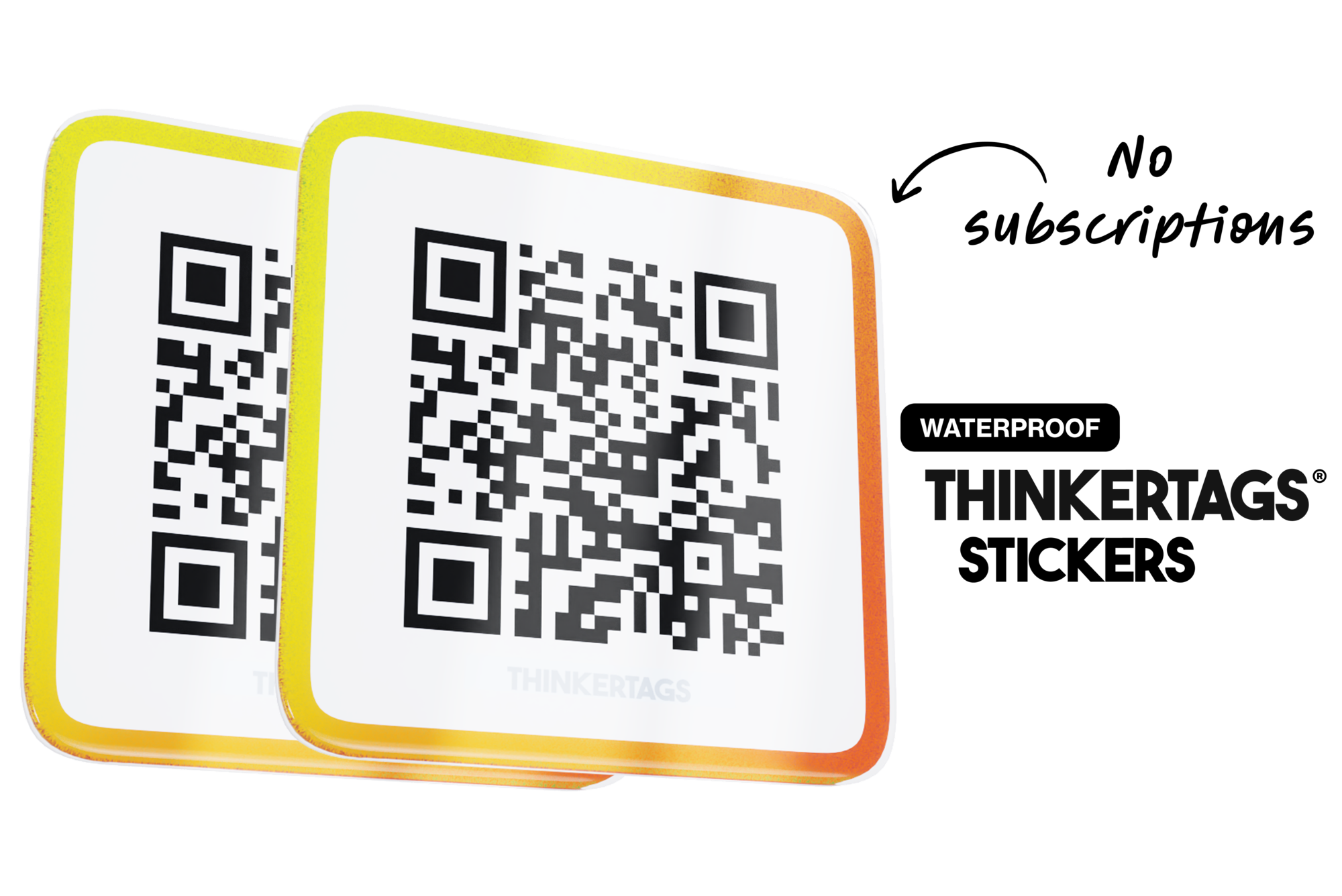





Our mission, QR code stickers that you will love.
Ready to get started? Grab your Thinkertag and follow the steps above. You'll be up and running in less than 3 minutes!
